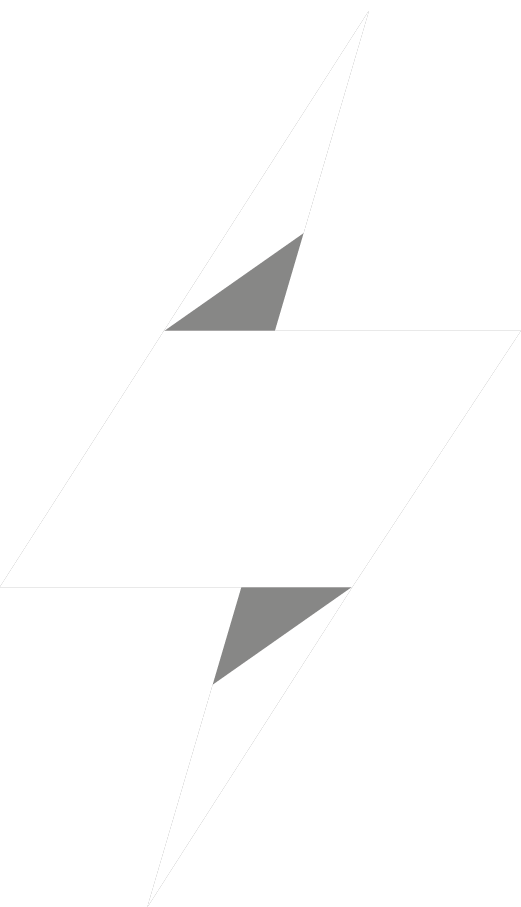Video – The Fundamentals
This video provides a quick walk-through of the interface and gestures for creating and managing your cells in Numerously.
Numerously lets you create multiple documents. Each document is made up of a stack fo cells, with each cell having a unique title, can hold a number or an expression, can be assigned colours, and hold other settings and notes.
Several common methods creating cells
Tap the PLUS icon
At top of stack, scroll down to add a new cell to top
Pinch out on two cells to create a new one in between
Swipe-right on a cell to create an instant-cell that goes straight to value input
Swipe-right, tap duplicate icon to make a copy of the current cell below the original
Duplicate titles are automatically given an incremental suffix
Managing cells
Swipe-left to delete a cell
Tap-hold until haptic feedback allows moving and repositioning the cell
Even if sorting modes are enabled, the tap-hold will switch back to free sorting mode to allow you optimal freedom